Use Company Connect Landing Page
Guide your customers to log in to their admin payroll account using the Company Connect Landing Page.
Step 1: Create a Company Connection
Log in to your developer dashboard account. Navigate to the Company Connections panel, click Create Connection, and enter the Company Name you want to connect to.
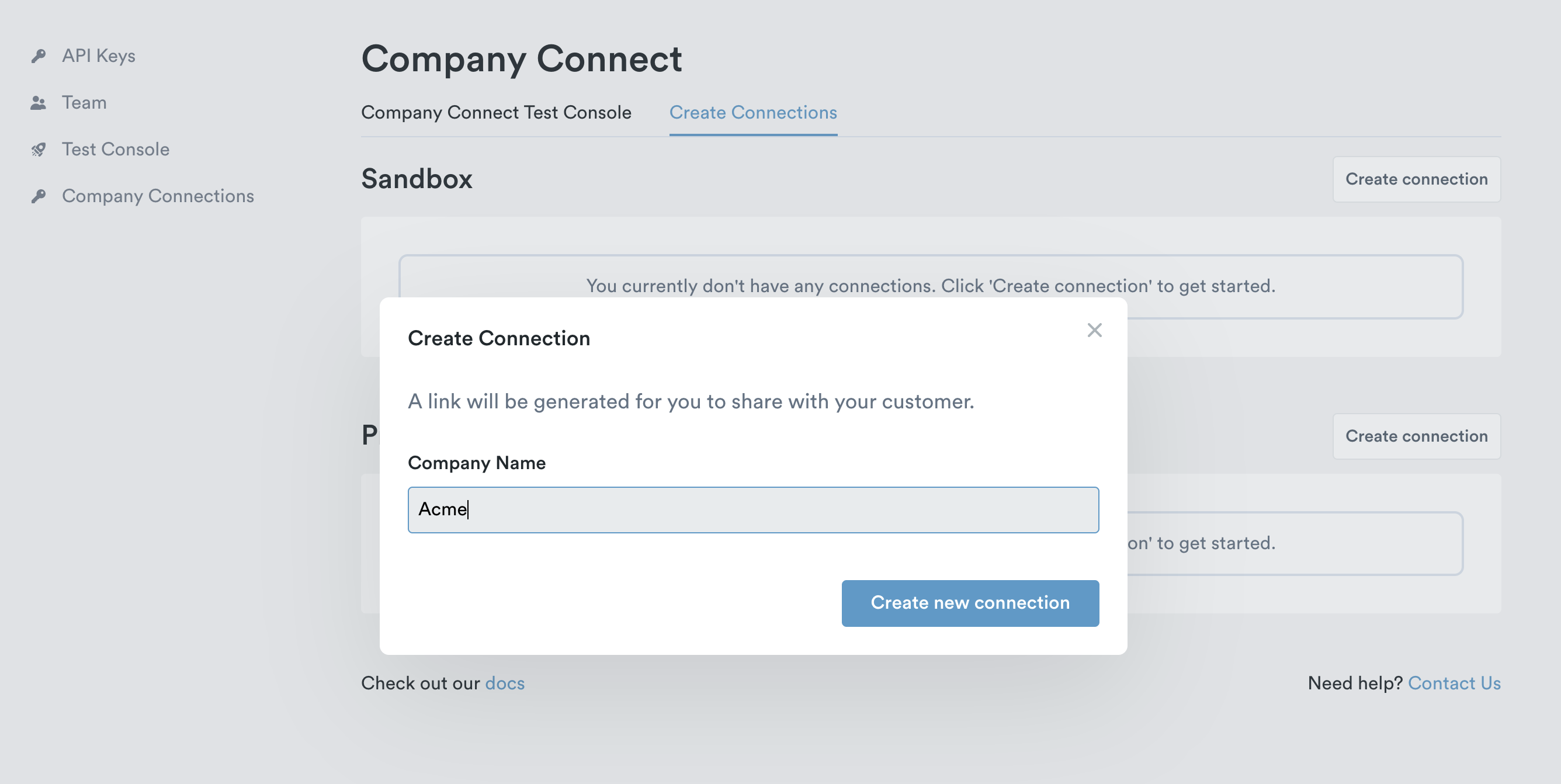
Click Create new connection to generate a unique URL or link you can send to your contact at the target company.
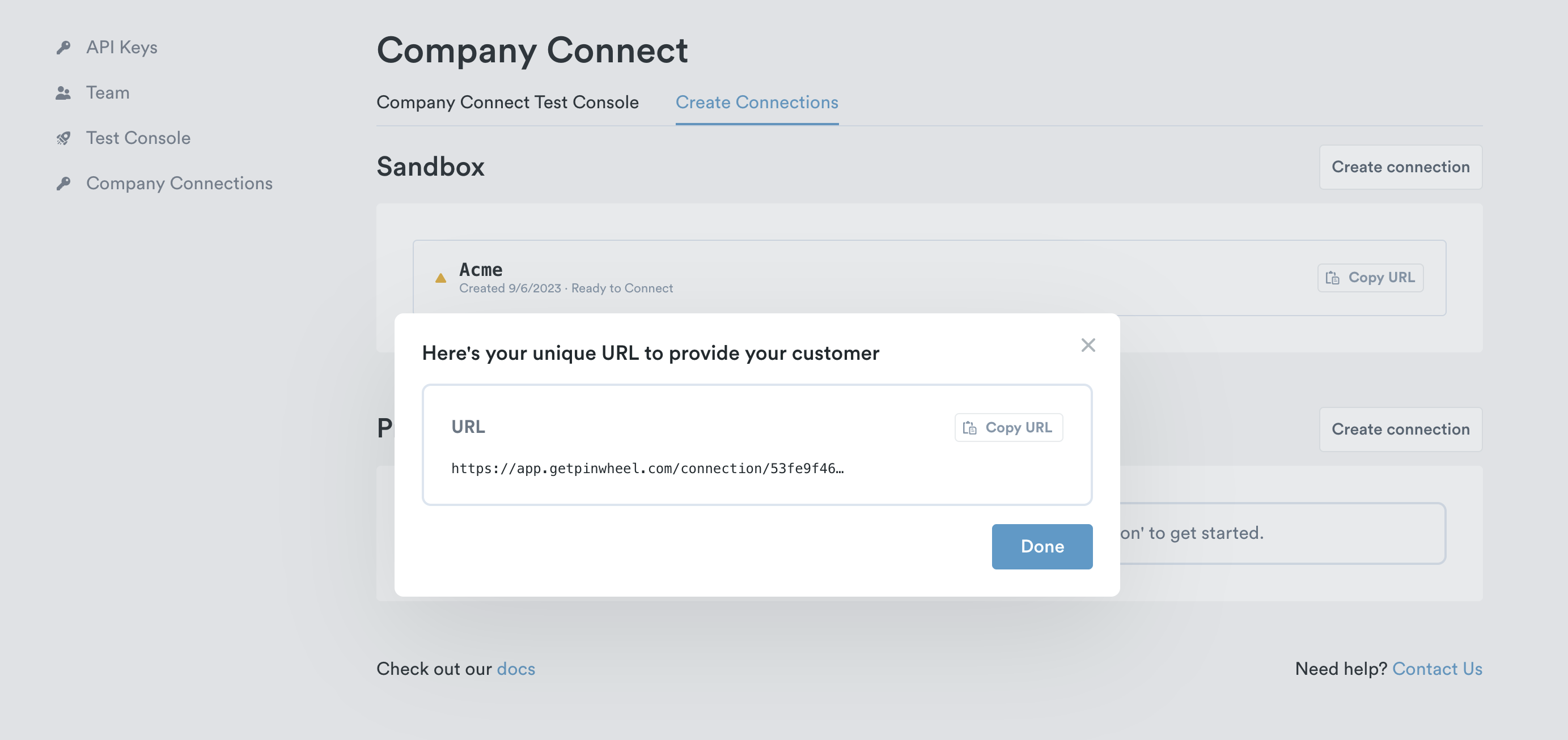
Step 2: Send the link to your contact at the target company
Next, copy this link and send it to the appropriate person at the target company. Take caution when emailing the link because security best practices rightly advise people not to click links in emails. It is preferred to use a secure channel such as a shared Slack channel or other collaborative communication channel that is protected from unauthorized use.
The user who clicks the link must have access to their company's admin payroll account. It is a privileged account that allows the Admin to add/remove employees and access employment and income information for every employee in the company.
Step 3: The admin logs in to the admin payroll account
After the Admin at the target company clicks the link, they are taken to a Pinwheel landing page and guided through logging into their admin payroll account. Once they successfully log in, they're done.

Are you looking to implement the Link modal in your app, rather than using Company Connect landing page? Check out Using Link for Company Connect.
Updated over 1 year ago