MANTL Onboarding Guide - Deposit Switch
Introduction
This guide is for financial institutions ready to integrate the Pinwheel Deposit Switch Plugin into their MANTL self-serve experience. This plugin (henceforth called the Pinwheel plugin) unlocks instant direct-deposit switching for all users of your MANTL self-serve experience. See our Deposit Switch product page for more.
Getting Pinwheel installed involves the following key actions:
- Get Pinwheel installed and enabled in your MANTL UAT Console
- Test the Pinwheel plugin in UAT
- Get Pinwheel ready for production
The steps below walk you through each of these in detail.
1. Get Pinwheel installed and enabled in your MANTL UAT Console
First, coordinate with MANTL to enable the Pinwheel Direct Deposit service in UAT.
Once it's enabled, navigate to the Services page in the DBM (Digital Branch Manager) and click "Add New Service". For the Service Type, choose "Direct Deposit", and for the title, enter "Direct Deposit Switch".
Next, select the products you want to enable Pinwheel Direct Deposit for. We recommend choosing all checking and savings accounts, but no others, as these are the only types of accounts that Pinwheel supports.
Click "Save" to complete the configuration. The plugin should now be enabled for all users in UAT!
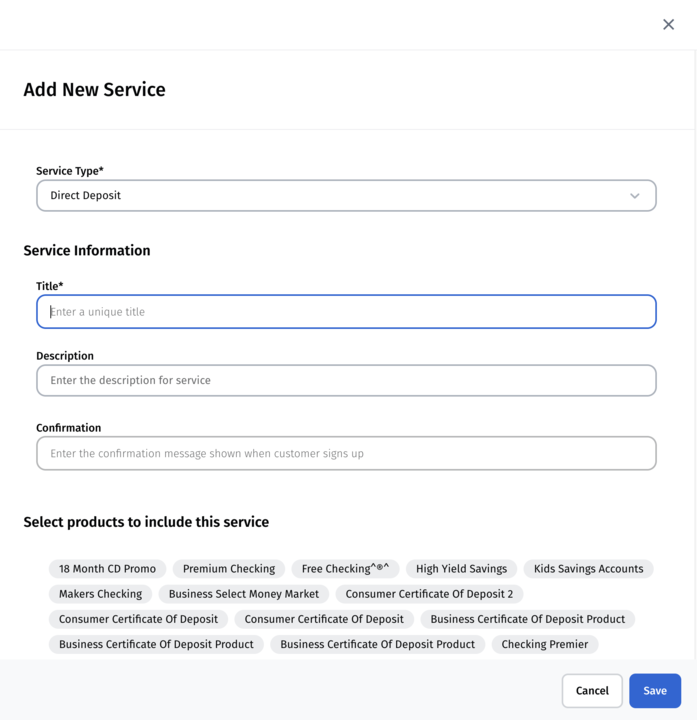
2. Test the Pinwheel integration in UAT
We recommend doing extensive testing here in UAT - not because we expect there to be issues that need to be resolved - but because it's a great way to get familiar with Pinwheel's Deposit Switch. It's a great tool for anyone on your team to learn about all the things your users can do, and what it looks like when problems arise.
In UAT, the Pinwheel plugin makes all requests in Sandbox mode. This means simply that we simulate connecting to payroll platforms and performing direct deposit switches.
We use special sandbox credentials to simulate various scenarios. The most basic scenarios involve "happy path" or successful direct deposit switches using both PreMatch (credential-less) and Core (user provides credentials) flows.
Simulating PreMatch (credential-less) flows
In order to simulate PreMatch flows, you'll need to be able to create test users in UAT with specific first and last names. These users will also need values for date of birth, social security number, but as long as they look valid (e.g. a SSN needs to be 9 digits), they can be anything.
As an example, to test a PreMatch flow in which the user matches with the Paycor payroll platform, create a test user with the first name user and last name paycor. Other sandbox user names for PreMatch scenarios can be found here.
Note: sandbox PreMatch flows currently only simulate successful flows. To test other scenarios, use the Core flow below.
Simulating Core (credentialed) flows
By default, your integration will attempt to do a prematch flow. Even if your test user matches a particular platform, you can opt out of the prematch flow by choosing "Search for Different Account".
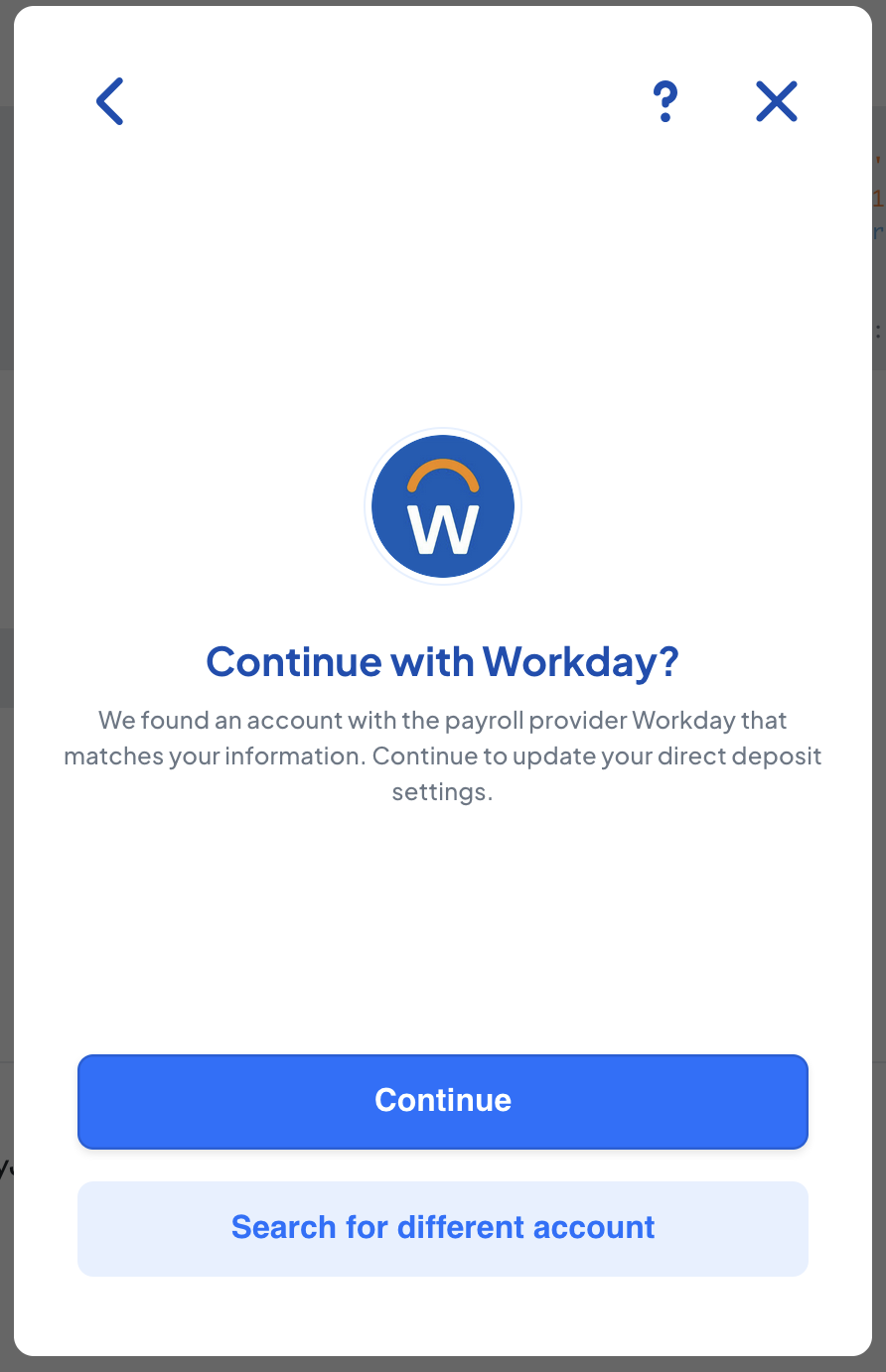
On the following screen, choose a payroll platform (e.g. ADP). Next, you'll be guided to log in with credentials. For happy path scenarios, enter in user_good and pass_good for the username and password.
There are many other scenarios that are worth testing. We have different sandbox user credentials to trigger more complex authentication (e.g. a platform asking for an MFA token as part of auth). Other credentials test features (e.g. Direct Deposit Forms), and others test error scenarios. We have a specific username for every error scenario that can occur.
Note: some sandbox credentials reference Pinwheel products that do not apply to Direct Deposit Switch and can be ignored in your testing.
Once UAT testing is complete, you're ready to install the Pinwheel plugin in production!
3. Enable Pinwheel Direct Deposit in production
If you don't already have a production MANTL Console, MANTL will set that up.
This step is just a repeat of what you did in Step 1 for the MANTL UAT Console! Coordinate with MANTL to enable the Pinwheel Direct Deposit service in your production MANTL Console. Once it's enabled, navigate to the Services page in DBM and follow the same instructions you did in Step 1.
Note that as soon as you click "Save", the Pinwheel Direct Deposit plugin will be enabled for all users! 🎊
Updated 6 months ago