Implement Forms
In some cases, automated direct deposit switches may not be possible. Some examples of this include when there is an error with the connection, the user's employer has disabled the action, or the user can't find their payroll provider. When this happens, Pinwheel prompts the user to complete a direct deposit form. The user can then download the form as a PDF and submit it to their employer for processing.
Integrating the direct deposit form option with the automated flow ensures that Pinwheel can help as many users as possible switch their direct deposit, regardless of how they get paid today.
Please reach out to [email protected] for a demo or access to direct deposit forms for your workspace.
Prerequisites
Link SDK version 2.0.
In order to enable the Forms, the Link SDK used in your application must be upgraded to version 2.0 or later. We recommend upgrading to the latest version for maximum conversion.
API and Webhook Version v2025-07-08.
To use the latest functionality of Forms, you should upgrade to v2025-07-08. Breaking changes for each API version upgrade are listed in our breaking change list. Functionality of older versions can be found by using the API version dropdown in the top left corner of this page.
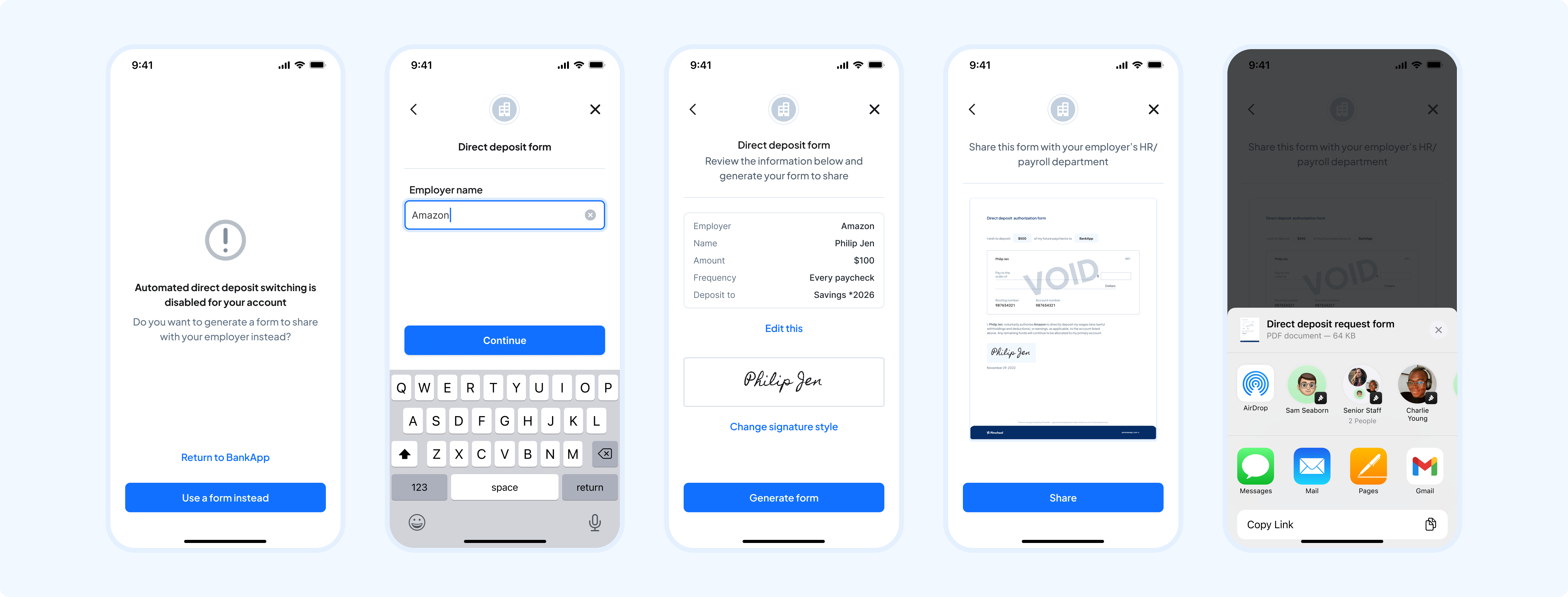
Entry Points
Users are given the option to create a form from various entry points in the Pinwheel flow, shown from left to right in the image below:
- Exit confirmation
- Provider search
- Direct deposit job error
- Manual instructions list display
- Manual instructions fallback
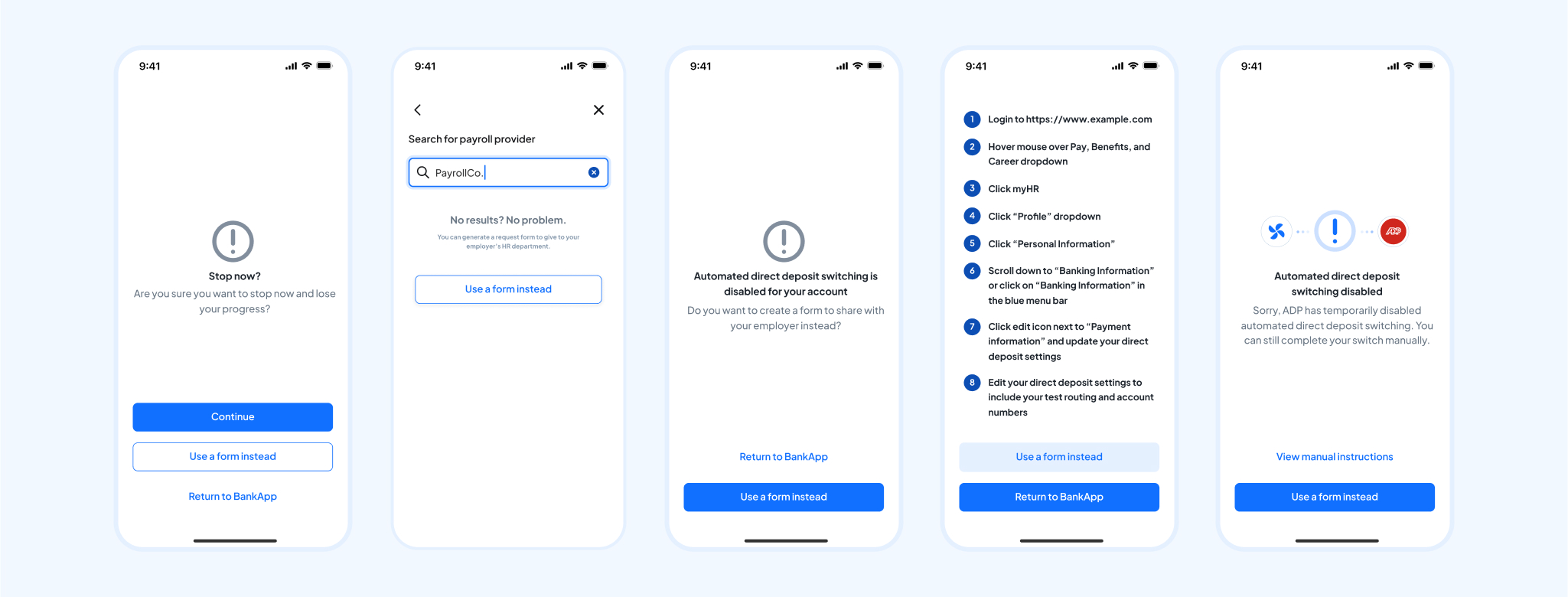
By default, all of these entry points are enabled if forms is enabled for your workspace. If desired, you can request that one or more of these entry points be disabled for your workspace. Contact [email protected] for more details on this.
Link Token Configuration
You also have the option to configure the forms experience for users per link token. The possible parameters are:
- Disabled: disable the forms experience entirely for the user
- Fallback: enable forms as a fallback for the user in the Pinwheel flow. This is the default behavior and matches what is described above.
- Direct: launch the user directly into the forms flow when they open the link modal.
See the API reference here for usage.
Retrieving Direct Deposit Form Details
To retrieve direct deposit form details for a particular user, use the following endpoints with the query parameter type=direct_deposit_form (see the full API reference for more details):
Updated 6 months ago